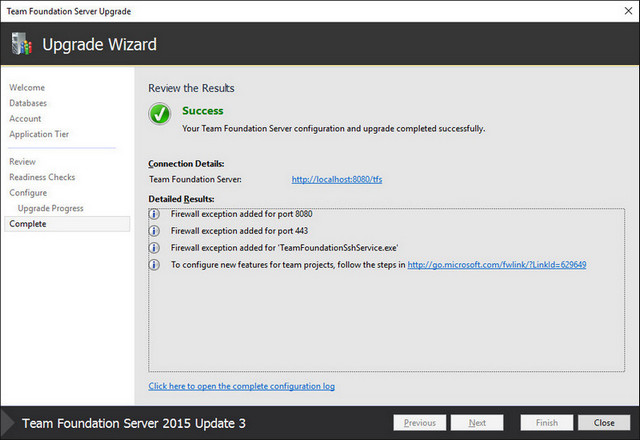When doing the upgrade of TFS2015 from previous update version you might get an error as TF254027 : Cannot create a binding on port 443 because the specified certificate could not be found. In this post we will see detailed steps to solve it.
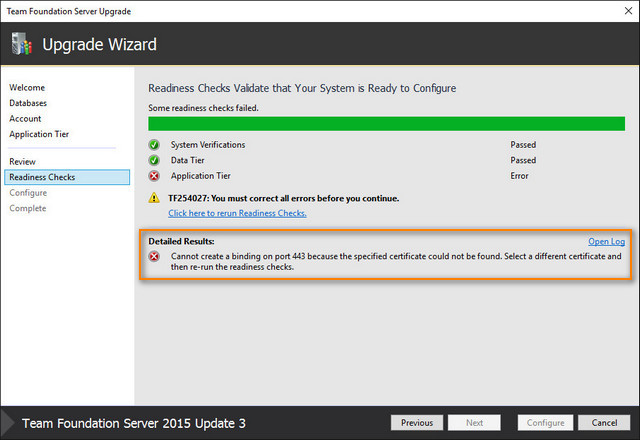
Cause
The error is caused if the certificate you used to configure HTTPS for TFS 2015 is not found.
Solution
Click Previous button in the wizard till you go to Application Tier tab.
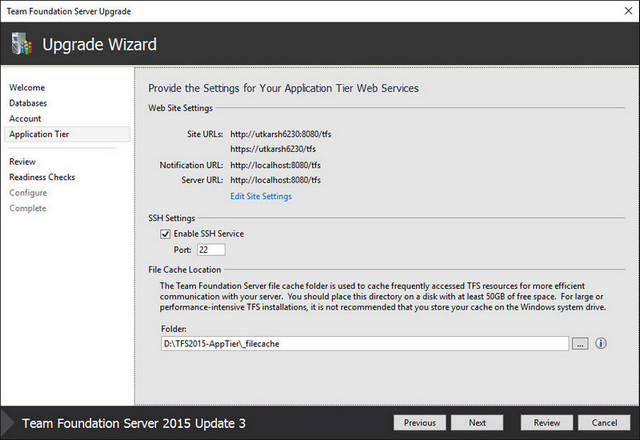
Click Edit Site Settings to open the below dialog
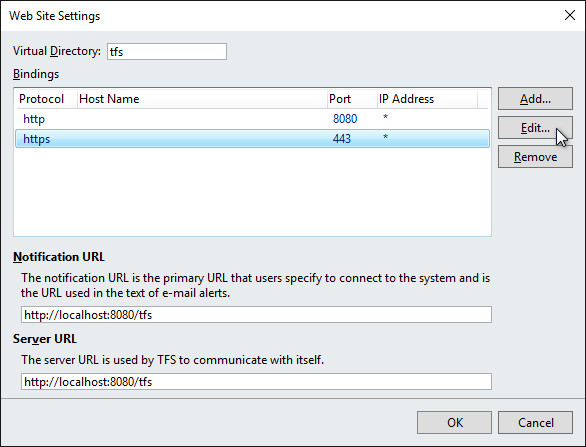
Select https protocol (port 443) and click Edit. This will open a dialog below.
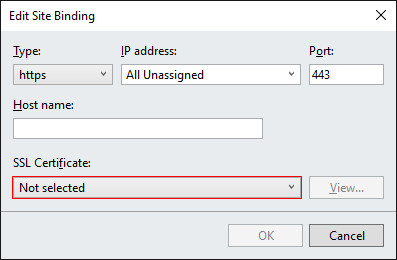
If you have your organization certificate, you should see it in the SSL Certificate dropdown. If you see the correct certificate, select it to use it - and you can skip rest of the blog post :-)
If you do not have any certificate (or certificate has been removed accidentally), you can create a self signed certificate using IIS.
Create a self signed certificate
To create self signed certificate you can follow the steps mentioned here.
Assign the certificate
Once you create the self signed certificate, come back to the wizard and you should see the certificate.
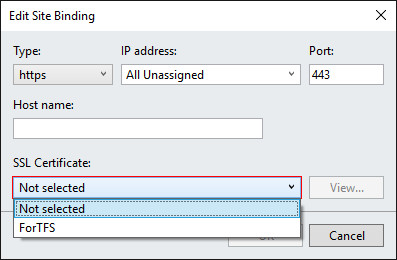
Re-run the readiness check and you should see all checks pass.